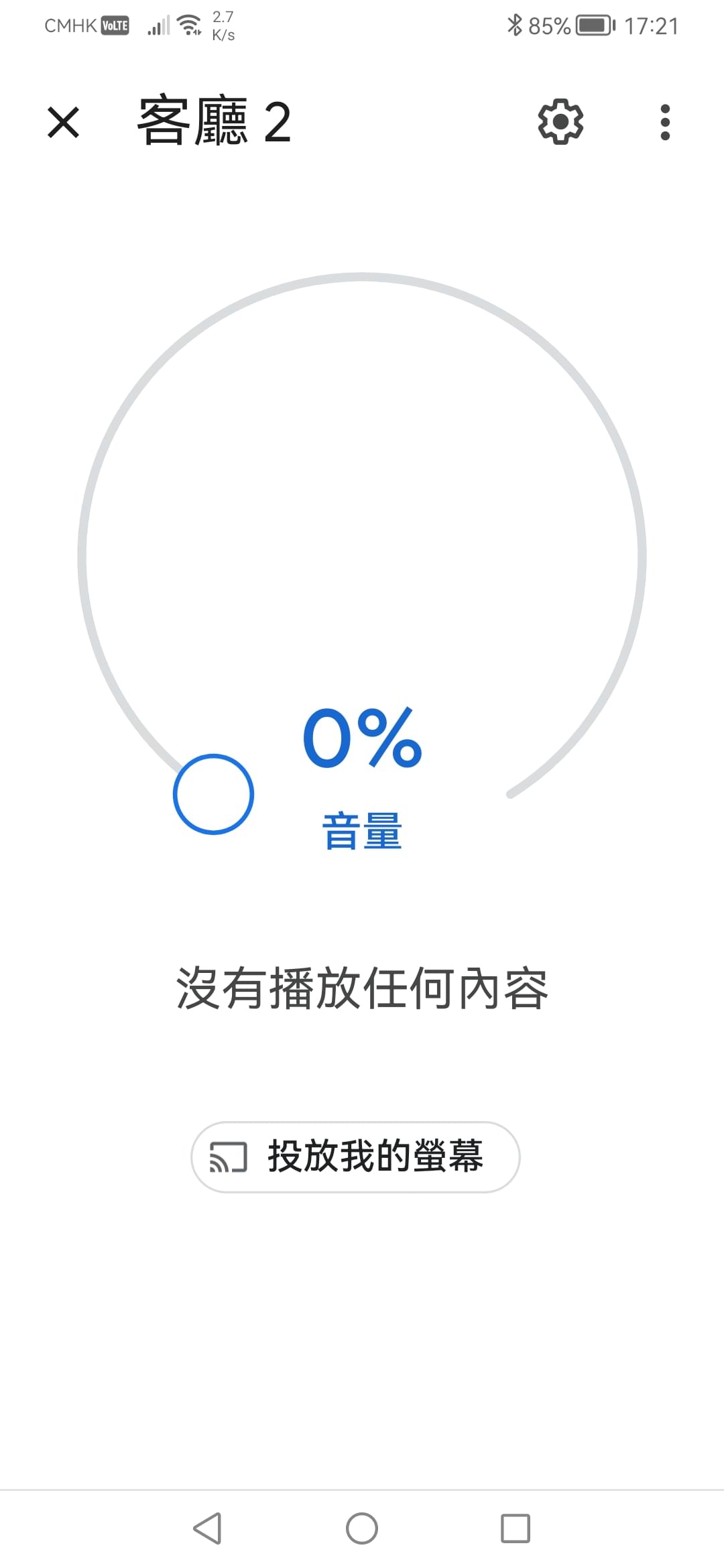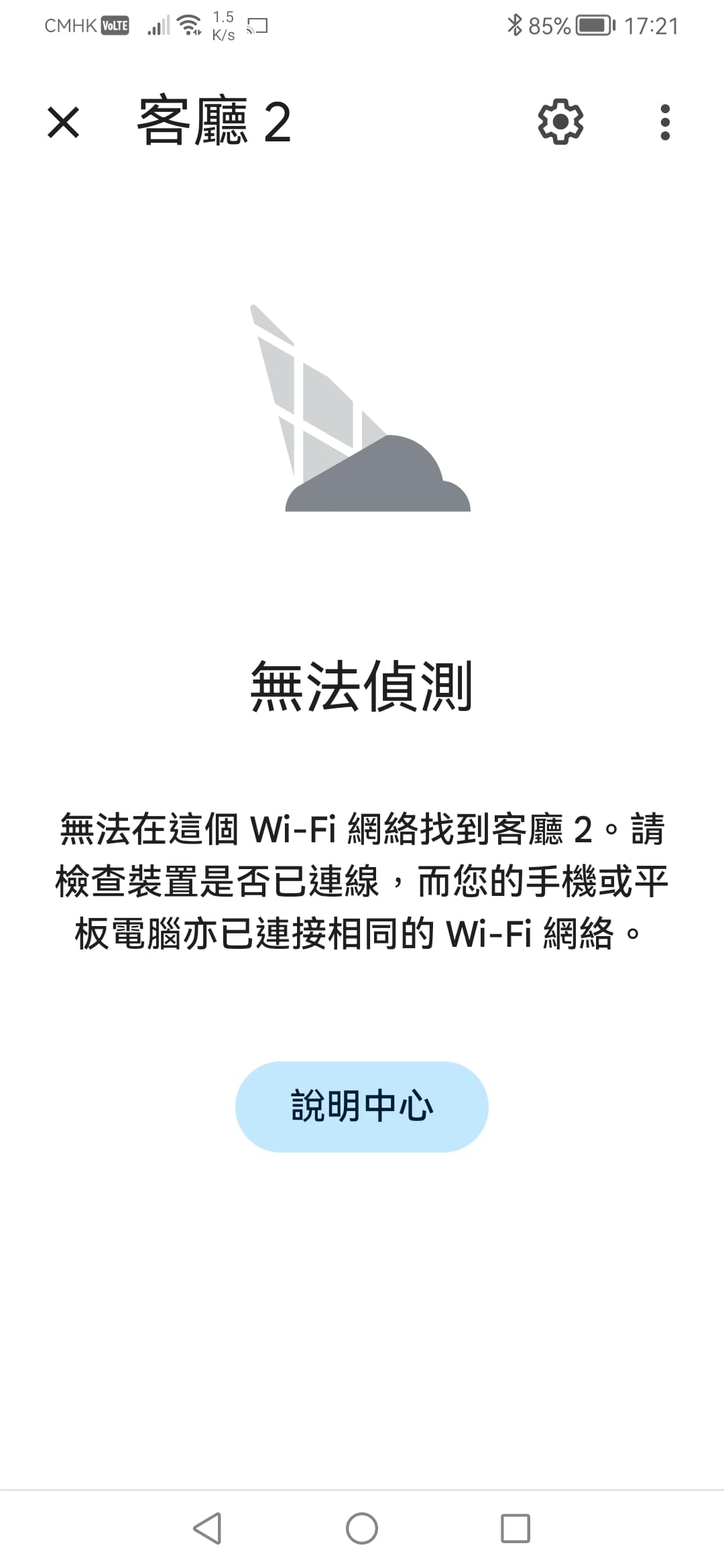Brief How-To: Set up 2nd gen Google Chromecast after reset (with advanced options)
# While waiting for Google to roll out the fix, here’s a brief summary of how to get a reset Google Chromecast up and running. This puts it in ambient mode and allows it to connect online for the update.
**1. How to setup and connect Chromecast to your local network even if the device was reset:**
* **iPhone/Android:** Use the Google Home app to set up Chromecast.
1. Set your phone’s date to March 7th.
2. Install and set up using Google Home as usual.
3. Once connected, the Chromecast will show a photo indicating an active internet connection.
4. Follow section two down below to cast from Google Chrome using a special certificate.
* **Advanced option for Android users:**
1. Check out this [Reddit link](
https://www.reddit.com/r/Chromecast/comments/1j7lhrs/comment/mgy1a88/) for further instructions.
* **Using a Python or Shell Script:**
1. Download the python script [castanet.py](
http://castanet.py) from Github [here](
https://gist.github.com/1mm0rt41PC/78e134d43e5badf3cc999bdf33e1fdd5).
2. Download the shell script [castanet.sh](
http://castanet.sh) from Gitbub [here](
https://gist.github.com/interfect/5f68381d55658d334e2bc4619d796476).
3. Review and make the script executable.
4. Connect to the Chromecast device (it acts as a hotspot, AP name like "ChromecastXXXX").
5. The IP address of the Chromecast AP is always [192.168.255.249](http://192.168.255.249) after a reset.
6. Run this command:
CHROMECAST_IP=192.168.255.249 WIFI_SSID="your-ssid" WIFI_PASSWORD="your-password" ./castanet.py (or castanet.sh)
7. Use Curl commands at the bottom of the script to check settings, status, etc.
**2. Casting using Google Chrome with a special certificate**
* **Download the certificate** following the instructions in this [Reddit link](
https://www.reddit.com/r/Chromecast/comments/1j7lhrs/comment/mgy1a88/). *Note: The certificate must be saved with the .pem extension for Windows.*
>**Start Google Chrome to cast using the special certificate:**
* **macOS:**
>
$ open -a "Google Chrome" --args --cast-developer-certificate-path=/path-to-cert/chromecast-ica-3.pem
* **Windows:**
>
C:\> start chrome --cast-developer-certificate-path="%USERPROFILE%\path-to-cert\chromecast-ica-3.pem"
>If Chrome is not in the system’s PATH, use the full path:
>
C:\> start "" "C:\Program Files\Google\Chrome\Application\chrome.exe" --cast-developer-certificate-path="%USERPROFILE%\path-to-cert\chromecast-ica-3.pem"
* **Linux:** *If Google Chrome, Chromium, or Chrome isn’t in your PATH, use the full program path.*
>
$ google-chrome --cast-developer-certificate-path=/path-to-cert/chromecast-ica-3.pem